Call Us
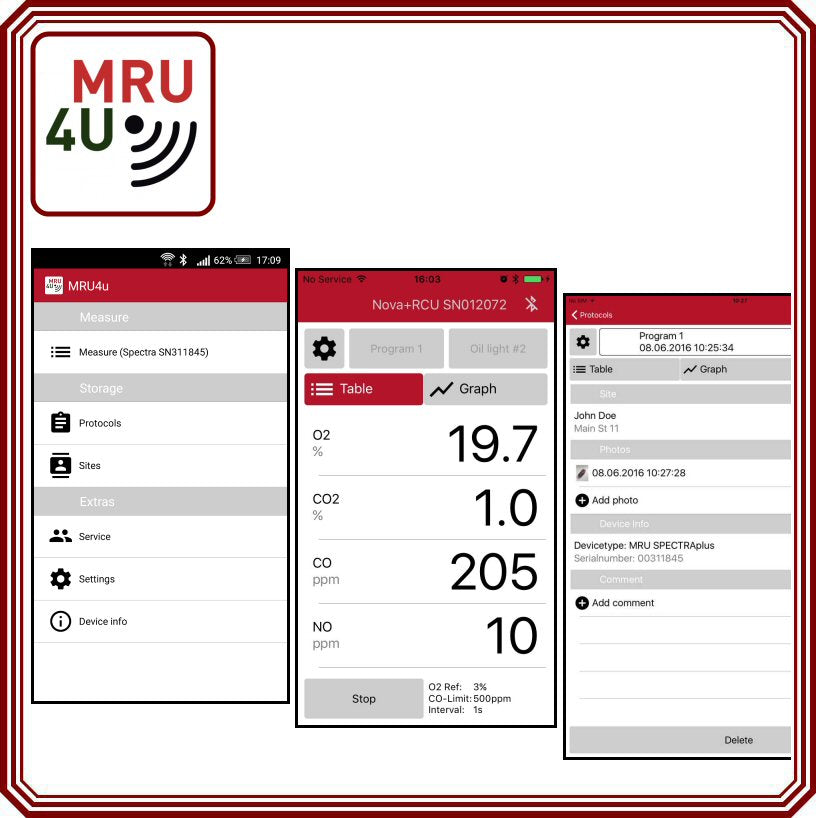
How to Connect a Gas Analyzer to iPhone via Bluetooth
The Optima 7 is a powerful handheld Bio gas analyzer that can be used to measure seven different biogas and flue gas components simultaneously, or used as a portable biogas analyzer or methane gas detector. Data can be downloaded via mini-usb cable to a PC, or to an iPhone or Android device via bluetooth. 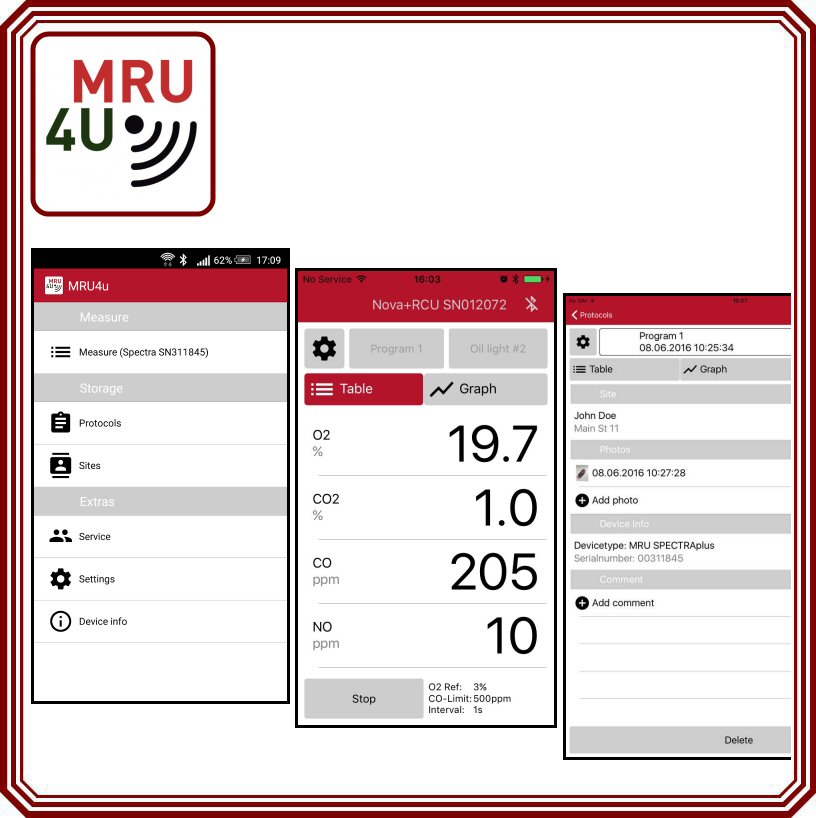
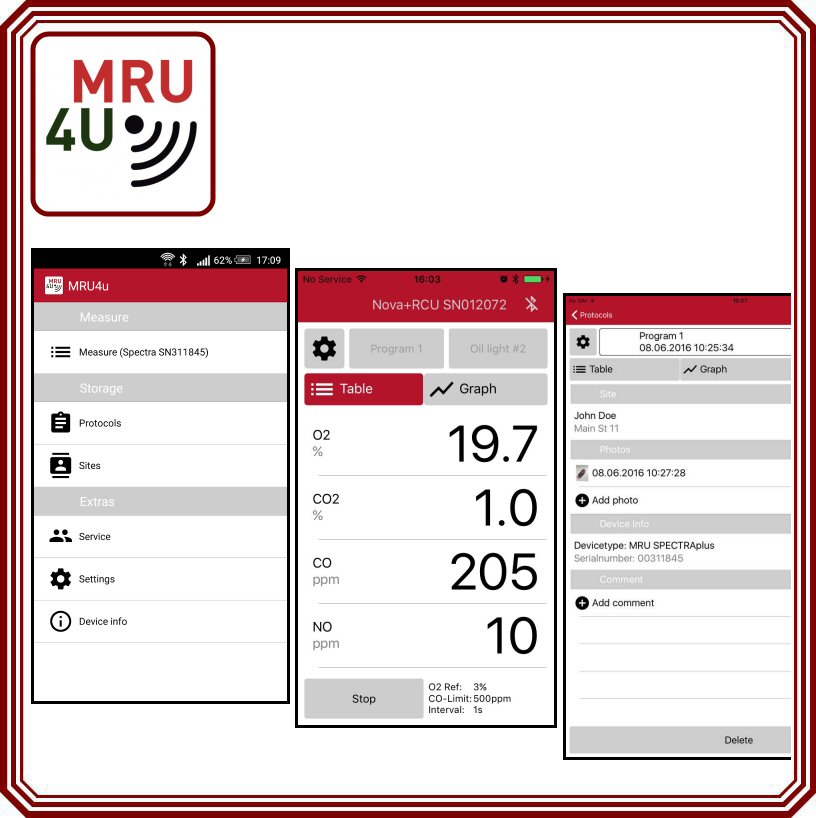
[Image Courtesy: mru-instruments.com]
To connect a gas analyzer to iPhone you will need to download the MRU4U app from the iTunes store, then follow the steps below to configure the settings:Connect a Gas Analyzer to iPhone: Setting up the Optima 7
Step 1
Open the Measurement Menu, then press F3 to pull up the extras sub-menu. Select "Settings", then press OK.Step 2
Once the Settings Screen appears, press F2 to pull up the Bluetooth settings screen.Step 3
Using the arrow left/right, modify the bluetooth settings as follows for IOS: Bluetooth > BT-LE Bluetooth Transmiss > Slave Protocol > Type 1 Mode: Online Once you have modified these settings, switch off the analyzer.Step 4
Restart the analyzer. Re-open the Measurement Menu, press F3 to pull up the extras sub-menu. Select "Settings", then press OK.Step 5
On the extras menu, scroll down and select "Device Info", then press OK.Step 6
When the device info screen opens, press the folder button. Select "Bluetooth" and press OK.Step 7
When the Bluetooth screen appears, press the folder button again. Select "Initialize" and press OK.Step 8
The screen will display the following message: "The changes will take effect after a restart. Switch off the device please." Restart the analyzer.Connect a Gas Analyzer to iPhone: Setting up your iPhone
Step 1
Go to the settings menu on your iPhone and ensure that Bluetooth is turned on. If not, select Bluetooth to open the Bluetooth screen. Click on the Bluetooth radio button to activate the button will be highlighted green when Bluetooth is on. iPhone will now start searching for devices, but won't find any until you activate the MRU4U app.Step 2
Open the MRU4U app and select "Connect & Measure" from the Home screen.Step 3
On the Connect & Measure screen, select "Connect Device".Step 4
When the Bluetooth screen appears, select "New Device". Once the analyzer and the iPhone are connected, the iPhone will display the analyzer name and serial number.


